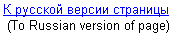
Cyrillic in Windows 95/98/ME: "MS Multilanguage Support"

Windows 95/98/ME offers fonts and keyboard support for Cyrillic,
but it's available initially only in a localized, Russian version of
Windows and also in PanEuropean version of Windows 95.
In all other cases you need to activate this support by
installing a Microsoft package called "Multilanguage Support".
Note. Microsoft uses Windows-1251 encoding for Russian -
"Cyrillic(Windows), CP-1251" where CP stands for Code Page.
That is, "Multilanguage Support" lets you enable CP-1251 fonts and
CP-1251 keyboard.
Whenever you see "Russian" in Control Panel, it really means
"Russian, CP-1251".
Installation instruction for "Multilanguage Support" package:
- Do not close this page, leave it open in your Web browser.
Go to Control Panel:
Start / Settings / Control Panel
- double-click on an icon called "Add/Remove Programs"
- click on a tab called "Windows Setup"
- Inside the "Components" window go to a line called
"Multilanguage Support".
Click on a check box near it to select this feature
- click on "Details" button in the "Description" pane at the bottom
- click on a check box of a line "Cyrillic language support"
to select it. Click on "OK".
- Now you back to the "Windows Setup" window. Click on "OK" button
to start the installation of Cyrillic support.
The installation procedure is different for older and newer
versions of Windows 95/98/ME:
- Newer versions of Windows 95/98/ME have "Multilanguage Support"
files already on your machine, so the installation starts
immediately.
- Older versions will pop-up an "Install from disk" dialog
asking you to point to a folder or CD-ROM containing needed files:
- if you have your Windows 95/98/ME CD-ROM, then
put it into the drive and point to it in the dialog window
- if you don't have CD-ROM, then you need to download needed MS files
and only then continue the installation:
- Leave this installation window open and switch back to
your Web browser where you have this text
- Download Microsoft's self-extracting archive Lang.exe (1.3 Mb)
by clicking on the underlined file name:
Put this file into some temporary directory(folder), for example, into C:\Temp
or create your own, say,
c:\DDD and then put the file there.
Lang.exe is a self-extracting archive, that contains all numerous files of "MS Multilanguage Support".
To extract all the files from the archive, use your Windows Explorer,
go to the folder where you put Lang.exe and double-click on Lang.exe.
The files of "MS Multilanguage Support" will appear in that
folder.
- Go back to Control Panel. If you don't see the
"Install from disk" dialog where you were
before going to your browser, just double-click again
on an icon "Add/Remove Programs" and you will be there.
- Use a "Browse" button to point to a folder where you
downloaded Lang.exe and have now the files of
"Multilanguage Support" package.
Then click "OK' and the installation starts.
Now you have Russian keyboard layout file (its activation is decribed below)
and also you have now Cyrillic letters in the standard Windows fonts
"Arial", "Courier New", "Times New Roman".
You can verify that Cyrillic now is available in these fonts:
- Windows 98/ME
Open Notepad editor, it's in Start/Programs/Accessories.
Find in its menu a working font selection dialog -
it's either Edit/SetFont or Format/Font.
In the list of fonts choose, say, "Courier New".
Find below a Scripts list and verify that now in the list of
scripts you have, in addition to "Western", such scripts as "Cyrillic",
"Greek", etc.
- Windows 95
Open Wordpad editor, it's in Start/Programs/Accessories
and look at the scripts that these standard fonts support now.
For example, in the fonts window you'll see
"Arial (Western)", "Arial (Cyrillic)", "Arial (Greek)",...
If Wordpad is in a plain text mode (.TXT) then you can see the same
in a different place - go to Format/Font
and in the list of fonts choose, say, "Arial".
Find below a Scripts list and verify that now in the list of
scripts you have, in addition to "Western", such scripts as "Cyrillic",
"Greek", etc.
Fonts are already active, so you can now read Cyrillic.
Keyboard
If you also want to write in Cyrillic, then you need to activate
Cyrillic keyboard layout file
(file itself is already in place after the installation of "Multilanguage Support",
but you need to add Russian into the list of active layouts)
(I am using Russian here as an example, but the same can be done for another
language available on the system):
- Start / Settings / Control Panel
- In the CONTROL PANEL window - double-click on the icon KEYBOARD
- In the KEYBOARD window, select a tab "Languages"
- Click on ADD
- Find "Russian" in the list and then click on OK.
- You are back to the "Languages" window
and layout "Russian" is below the layout "English".
Important! It's all you need to do. Do NOT make
Russian your "Default" keyboard! First, there is no need to do so,
and second, it brings a huge problem with Login screen
(User ID and password usually are not in Russian,
so, you will not be able to type them if your keyboard is in
Russian mode).
Make sure that you have option "Enable Indicator on Taskbar"
checked (it's at the bottom of this window).
It will allow you to see an indicator - EN/RU -
at the right end of the Taskbar.
As it is written in this window, you will use a combination of buttons
LeftAlt+RightShift
to switch between Russian and English.
Click on OK.
- Windows activates a Russian keyboard layout file -
kbdru.kbd.
Now you can input the text in Windows-1251 encoding
("Cyrillic(Windows), CP-1251"),
by using EN/RU indicator shown on your Taskbar.
You can verify that immediately - choose in Notepad/Wordpad a working font with
Russian script as it was described above for Windows 98/ME and for Windows 95,
then switch the keyboard to Russian mode, for example, by clicking on the keyboard
language indicator on Taskbar and selecting "RU" there, and start typing -
you will see that you are inputing a Russian text!
Note. Many modern programs are Unicode-based programs
(MS Word 97/2000, Internet Explorer/Outlook Express, Netscape 4+, ...)
where they use a new approach to the input of national texts:
in the past with, say, Word 6, a user did 2 things before typing -
selecting a Russian font and then switching keyboard mode.
Now, in these Unicode-based applications, it's all based only on the keyboard mode -
a user does not select Russian font, s/he just switches keyboard mode.
Let's use MS Word 97/2000 as an example, but other Unicode-based programs
behave the same way:
- a user sees just "Arial" in fonts window, without variants such as
(Cyrillic), (Greek),...
"Arial" is a very large Unicode font and contains letters of many national
alphabets.
Needed alphabet (needed part of this large font) is selected based
on the current keyboard mode:
- If user switches keyboard to "RU", it's a signal for Unicode-based porgram that
Russian script is needed. Thus a Cyrillic part of this large Unicode font is
used and a user inputs Russian text.
Switch to "EN" lets a user to input English text, switch to "FR" -
French, etc.
Keyboard stuff explained so far on this page is about standard
Microsoft layout of Russian letters - for the countries of former
USSR, where people use keyboards with Russian letters drawn on them.
Here is the picture of this standard MS Windows keyboard layout for Russian
(in upper-case mode, with SHIFT key pressed to show you top row assignments):

You can also look at this layout by going to Microsoft site,
where they show pictures for all supported languages
(but this MS page is not working under Netscape 4):
"Microsoft: Global Software Development - Keyboard Layouts".
But if your keyboard does not have Russian letters drawn on it, then
you may want to use a different layout of Russian letters -
a so called phonetic (or transliterated) layout:
Russian letters are placed on the buttons where similar English letters are, for
example, 'A'-'A', 'O'-'O', etc.
Such layout file can be downloaded from my site where you also find
its picture and installation instruction.
Please, see "Russian Keyboard: standard and phonetic"
section of my site.


